Thanks for downloading
CopyTrans software!

CopyTrans software!
Download starts in 4 seconds!
If the download didn’t start, please click here.
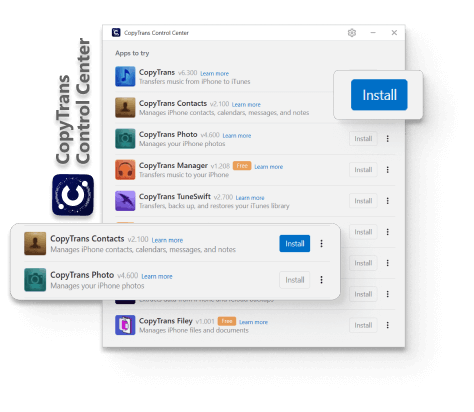
STEP 1
Install CopyTrans Control Center
It will give you access to all CopyTrans programs and let you know when there is an update available.
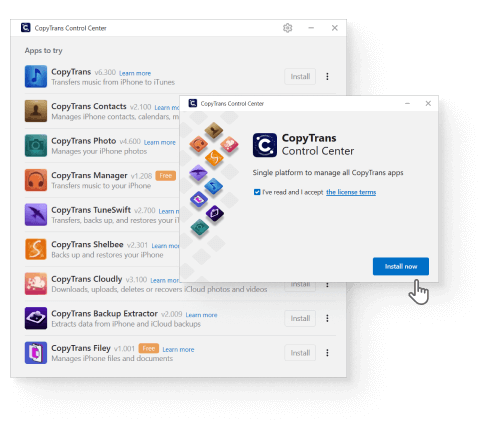
STEP 2
Choose and install the application
Find the program you want to use, hover over it with your mouse pointer and click on the Install button that appears.
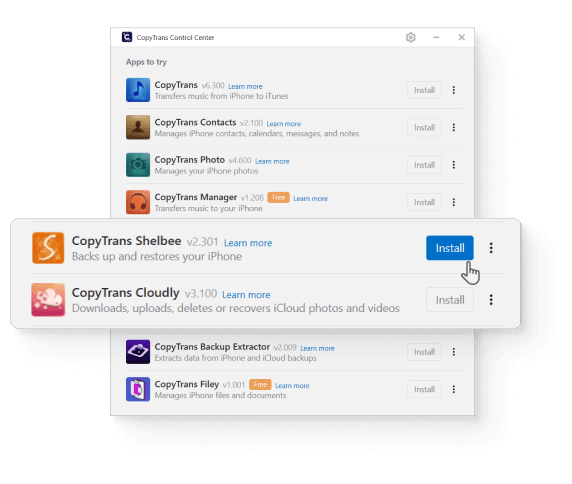
Any other app can be installed in the same way!
STEP 3
Launch the app
Once the application has finished downloading, click on the Start button to begin your work.
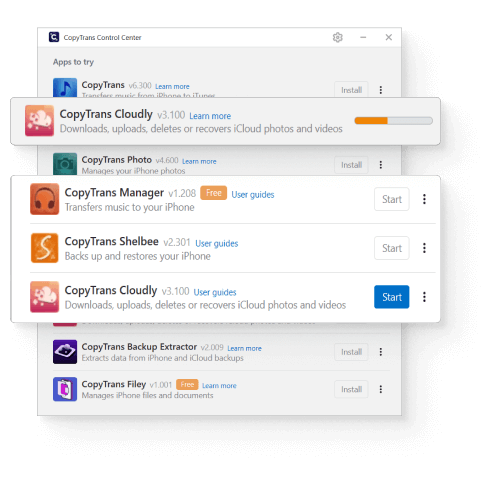
STEP 4 (OPTIONAL)
Click on Learn more to see all the features
Head to our website and discover how to use the program to its full potential!
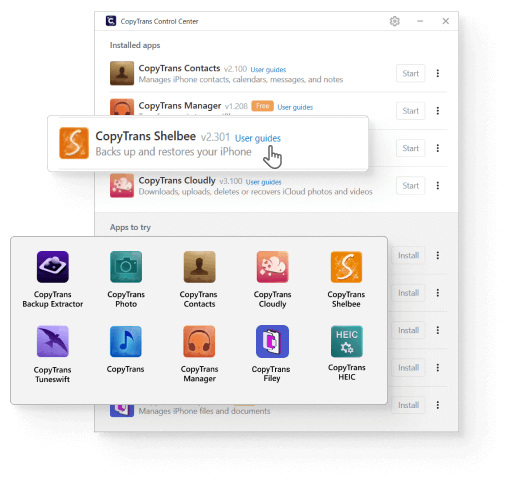
Thanks for your interest in CopyTrans software!
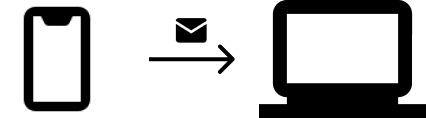
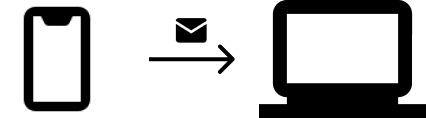
CopyTrans apps are designed to help you manage Apple devices from a Windows PC. Would you like to receive a download link by email?